You are able to choose which countries you with to sell to in your eComMetrix shop and what currencies you would like to offer payment in. This tutorial will cover how to:
- Add a new country to your shop so that it is available at the Cart Checkout as a Billing and Shipping address
- How to add extra currencies for your clients to pay with
- How to configure shipping for extra countries
Adding a new country to your shop
Add additional countries to your checkout by going to “Shop” > “Countries”
Select all the countries you will ship to here. These countries will then be available on the Country dropdown list at the checkout and cart.
Add additional currencies for purchasing
To setup additional currencies in your shop you need to add the currency and it’s multiplier, and also make a currency converter available in your template.
Add additional currencies by going to “Shop” > “Currencies”. The multiplier field will be the conversion rate of this currency compared to your shop’s Main Currency.
Example: Your shop is running AUD as it’s main currency. You want to add in NZ dollars and the NZD is 1.08 to 1 AUD. Simply enter 1.08 or your desired exchange rate into the multipler field and press update.

Add a currency selector to your shop by adding the Template Element [[Currency]] to your template. You can style this element with CSS and choose whether you want the selector to display in short form or standard:
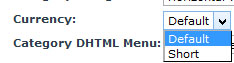
A note on your Payment Gateways
eComMetrix is setup to work with payment gateways that will accept international currencies but not all payment gateways will accept international currency. Check with your bank and if in doubt talk to us.
Manual Payment and Direct Deposit are available for all currencies.
Shipping for extra countries
You may wish to create specific shipping prices for a country. To do this go to “Shop” > “Shipping”, then clicking on “Add” to create a new shipping option.
On the first general tab there is a field were you can select the countries that this shipping rule will apply to. Select the applicable countries here and proceed to setup shipping rules like usual.