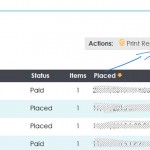How to…
“Customers who purchased” report
Go to Orders > In the Search field “Containing Product”, click “Add” to look up the products you want to find associated orders for. Click “Add” for each product that you want to find orders for. Press SEARCH. Once you’re seeing the list… Click “Download CSV” under “Actions” at the
Resizing, cropping and naming pictures for your products and categories
Have you uploaded a picture to your website straight from your camera or computer? Do your images load really slowly or look distorted and not as clear as you would like? This might be because of the file size and dimensions of the image you originally uploaded to your product,
ORDERS: Managing Orders
Once a customer places an order the order is marked with a status of “Placed” and as shop owner you are alerted of the order while they proceed to the payment page. The customer is redirected to the payment gateway that they chose when they finalised the order. At this
Add/change a product photo
Start by editing the Product on the “Content” tab. To do this: From the admin Go to “Products” > “Search Products” search for your product and press “Edit” next to the product you want to change. From the front end View the product detail page on the front end of
SHOP SETUP: Sell to more countries in your shop
You are able to choose which countries you with to sell to in your eComMetrix shop and what currencies you would like to offer payment in. This tutorial will cover how to: Add a new country to your shop so that it is available at the Cart Checkout as a
CONTACTS: Exporting contacts from Commerce
If you would like to export the contact details of your customers from your Commerce Shopping Cart in your admin panel go to : Shop > Contacts If you would like to get a list of everyone who has ever purchased from you click on “All Contacts” on this page
Export your shop products to CSV
Learn how to export your products from the admin into an excel file for bulk editing. Note: The fields you always need when you will reimport the modified data are ID and Name
Add a new product to your website (video)
In this video we show you how to add a product to a category in your website.
CONTENT: Link a PDF or file to content in your web page
Highlight the text you want to be a link and click on the “Insert Link” icon… Open up the “File Browser” by clicking on the folder with a magnifying glass on it. Click the “Upload File” tab. Browse to the file on your computer and click the “Upload+” button.