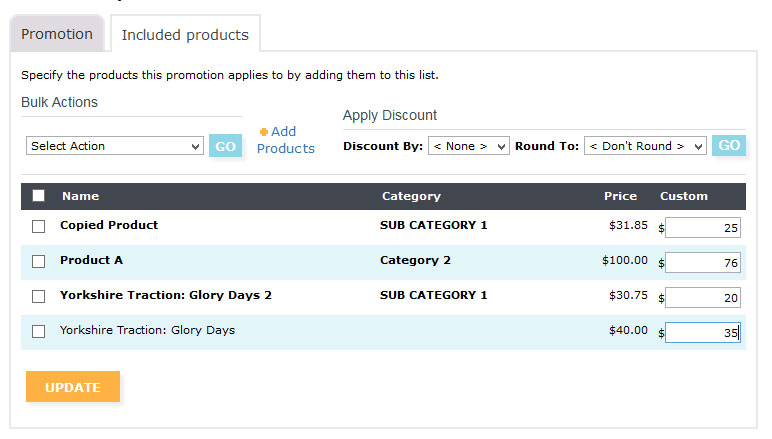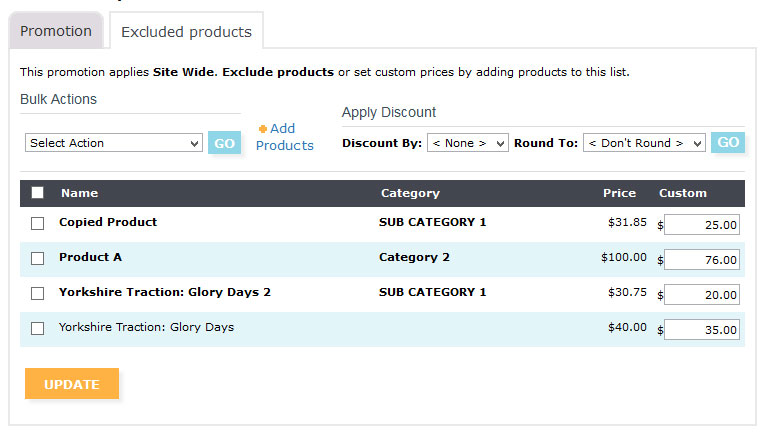Promotions
With eComMetrix you can create all types of promotions. Setting up Product Promotions is explained here. The types of promotions you can setup are:
- Discount on the products in the order. You can create promotionsthat apply a discount to the total price of an order at the checkout. Examples are:
- $10 OFF the total order
- 15% OFF the total order
- Discounts on specific products
- Sitewide discounts excluding certain products
- Discounts based on the quantity of products in the order.
Examples are:
- Receive 15% off when you buy 2 or more of Product A
- Receive $5 off your order when you purchase 5 or more of any product in the site
TO CONFIGURE A PROMOTION:
Here we outline how to configure some example promotions. Each of these instructions begins by logging into your admin and going to “Shop” > “Promotions” > “New Promotion”.
- $10 Off your total order at checkout
The type of promotion is “Order”.
“All inclusive” is checked because the promotion applies no matter what products are in the cart.
The Discount Type is “Amount” and the Amount is “10” so that $10 is subtracted from the order at the checkout.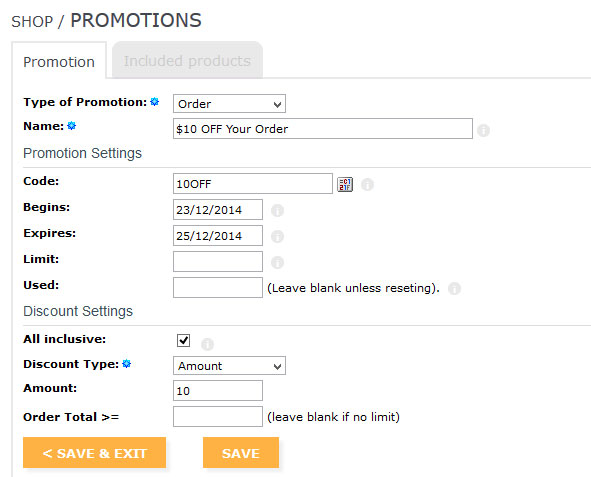
- 15% OFF the total of your order
The type of promotion is “Order”.
“All inclusive” is checked because the promotion applies no matter what products are in the cart.
The Discount Type is “Percentage” and the Amount is “15” so that 15% is subtracted from the order at the checkout.
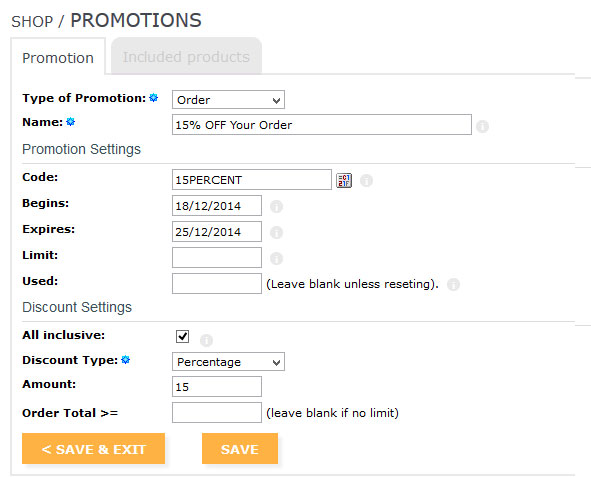
- Receive 15% off when you buy 2 or more of Product A
STEP 1:
The type of promotion is “Quantity” because it’s based on the number of products in the cart.
The promotion is specific to certain products so leave “All inclusive” off.
The quantity is “2” because we’re basing this on 2 products.
Save the details.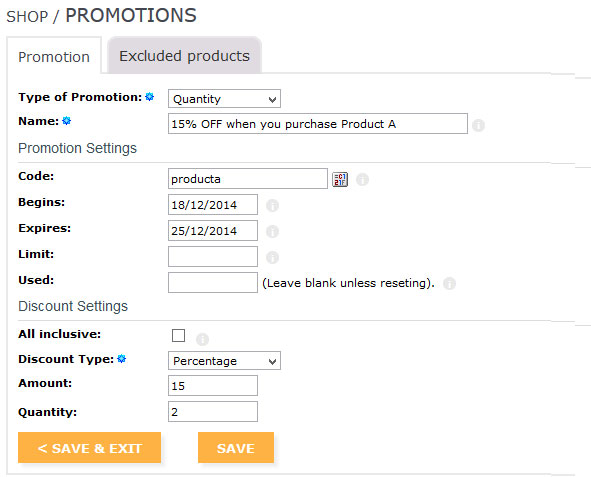 STEP 2: add the products that trigger this promotion in this screen.
STEP 2: add the products that trigger this promotion in this screen.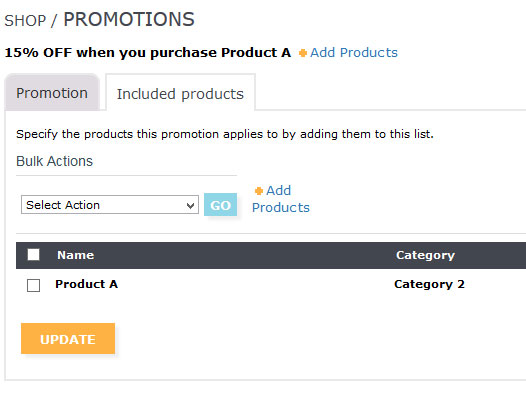
- Receive $5 off your order when you purchase 5 or more of any product in the site
The type of promotion is “Quantity” and the “Quantity” field dictates the number of products.
Tick the all inclusive box so that the discount applies sitewide.
Choose the “Discount Type” as “Amount” and the amount of is 20… Put 20 in the amount field.
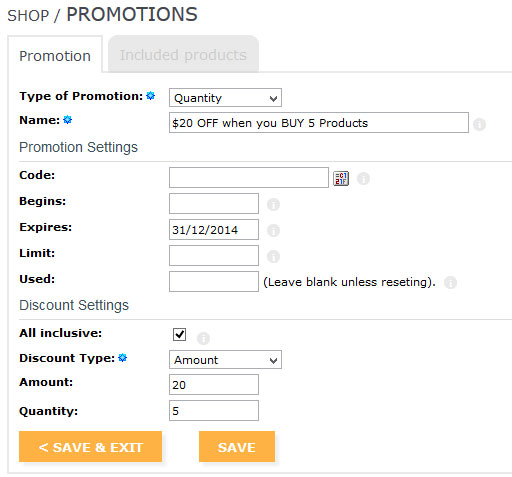
Fields Explained:
Type of Promotion (REQUIRED):
Order – Amount or percentage of the whole order
Quantity – Amount of percentage off based on the quantity of products in the order
Name (REQUIRED): Internal name to identify the promotion. This will be displayed at the cart and recorded on the order.
Code (optional): A promotion code to trigger the offer (see turn your promotion box on at the cart below)
Begins (optional): Set a start date for when this promotion may be used from
Expired (optional): Set an end date to stop this promotion being used after that date
Limit (optional): Limit the number of times this promotion can be used (leave blank for limitless)
Used (optional): This field records the number of times the promotion has been used. Administrators can reset this field at any time.
All inclusive:
If checked: This promotion will apply to all products in your website.
NOTE: You can exclude individual products from the promotion by going to the “Excluded products” tab and adding products to this list after you have saved your promotion.
If unchecked:
This promotion will only apply to products listed on the next tab. Save the promotion, and proceed to the Included promotions tab to add products and set their discounts.
Discount Type(required for all inclusive and quantity promotion types): sets how the shop should calculate the discount, by amount or percentage
Amount (required for all inclusive and quantity promotion types): sets the amount to discount based on the Discount Type.
Quantity (“Quantity” promotion type): Sets the number of products that need to be ordered to receive the discount
Order Total >= (“Order” promotion type): Sets a limit to the promotion, it will only kick in if the Total Cost of the order is over the set amount. Leave this field blank for no limit.
INCLUDED PRODUCTS
This tab is available when your promotion is not set to “All inclusive”. Include products in your promotion in this list and set their discounted price individually.
EXCLUDE PRODUCTS
This tab is available when your promotion is set to “All inclusive”. Exclude products from the promotion by entering them in this list, you can set a custom price for those products, or leave them the retail price.
Turn your promotion box on at the cart
The promotion code box isn’t included on your cart page by default. To switch it on go to “System” > “Configuration” and tick the box “Include promo box” under the “Shopping Cart” sub heading.

Things you need to know:
- Only one promotion code can be redeemed at a time.
- Open Promotions: When you create multiple promotions that don’t require a promotion code, it is possible that more than one promotion will run at a time.
- “Discount” promotions will be marked against each individual product whereas “Amount Off” promotions will be marked near the Cart Total.