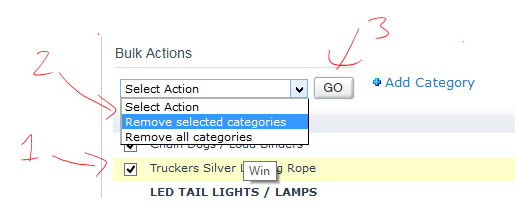If you would like a product on your website to be found in more than one category you can do this by adding categories to your product.
Each product has a MASTER Category which is helpful for Search Engine Optimisation (SEO) as it stops the same content appearing at different website addresses within your website. Therefore stopping duplicate content penalties.
However if you wish to add your product to extra categories, you can do this easily by using the “Categories” tab when you’re editing your product.
From the Admin
Login to your website, go to Manage Products, search for the product you wish to edit and then click “Categories” adjacent to the product.
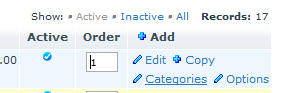
From the Front End
If you are logged in already, view your product and then click “Categories” in the admin bar at the top of the page.

At any point when you’re editing a product, you can get to the Category options by clicking on the “Categories” tab on the product edit pages.

Adding the category
The category that is listed in BOLD is the Master Category. This can only be edited via the main “Details” tab.
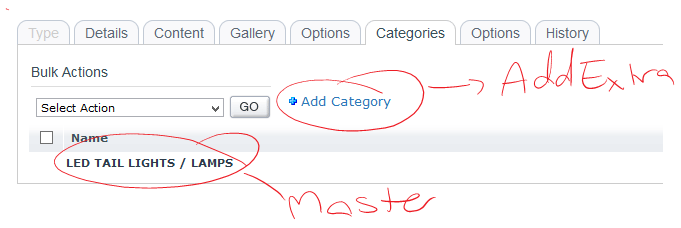
You can add the product to extra categories by clicking “Add Category”. A popup window will appear with a list of all the categories you can add this product to. Select as many as you want from this list, including the Home Page if you desire. Once you’re done, close the window and the categories will be displayed in the list below.
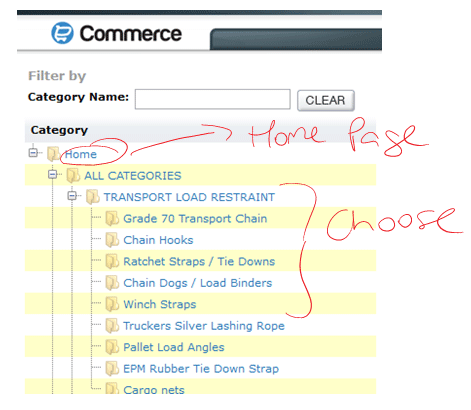
To remove categories, check the box of the categories you wish to remove and select “Remove selected categories” from the drop down under “Bulk Actions” and clicking “GO”.