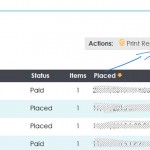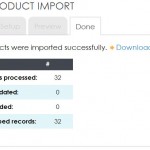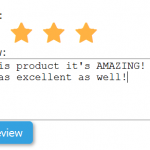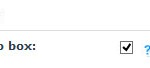Commerce Tutorials
“Customers who purchased” report
Go to Orders > In the Search field “Containing Product”, click “Add” to look up the products you want to find associated orders for. Click “Add” for each product that you want to find orders for. Press SEARCH. Once you’re seeing the list… Click “Download CSV” under “Actions” at the
Importing Products via CSV
The product import is found under “Tools” > “Product Import”. It’s a simple 4 step process where you can upload a CSV file of products to add or edit in your. See an example CSV file by exporting your existing products to CSV. When importing you can ADD products to
Product Reviews
To setup product reviews in your shop, go to System > Configuration and switch on the “Product Reviews” toggle under Product Pages. When switching on the Reviews you also need to choose a product scale that customers will rate your products out of. For example, a product rating scale of
Product Promotions
Promotions With eComMetrix you can create all types of promotions. Setting up Product Promotions is explained here. The types of promotions you can setup are: Discount on the products in the order. You can create promotionsthat apply a discount to the total price of an order at the checkout. Examples
Product image galleries
Your main product detail pages can be setup to include image galleries. This functionality enables you to setup your shop so that when a shopper clicks on an image in your gallery: the main product image is changed to the image they clicked on the option that this image relates
Resizing, cropping and naming pictures for your products and categories
Have you uploaded a picture to your website straight from your camera or computer? Do your images load really slowly or look distorted and not as clear as you would like? This might be because of the file size and dimensions of the image you originally uploaded to your product,
Add a product to more than one category
If you would like a product on your website to be found in more than one category you can do this by adding categories to your product. Each product has a MASTER Category which is helpful for Search Engine Optimisation (SEO) as it stops the same content appearing at different
ORDERS: Managing Orders
Once a customer places an order the order is marked with a status of “Placed” and as shop owner you are alerted of the order while they proceed to the payment page. The customer is redirected to the payment gateway that they chose when they finalised the order. At this
Add/change a product photo
Start by editing the Product on the “Content” tab. To do this: From the admin Go to “Products” > “Search Products” search for your product and press “Edit” next to the product you want to change. From the front end View the product detail page on the front end of
Change the order products are listed in a category
All category pages list their products in alphabetical order by default. If you want to change the order, you can do so by giving each product in your category an order number. To do this: From the Admin Go to “Products” > “Browse Products” > Select the category that the